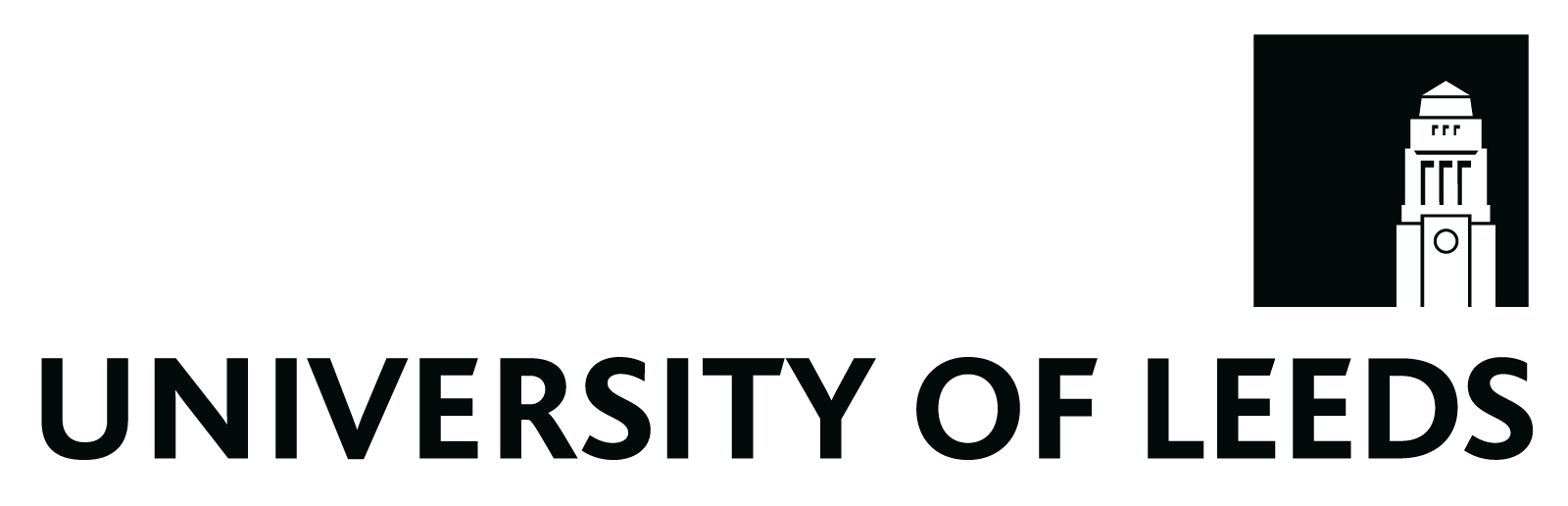26 Food for thought videos
You can!
Did you find the Food for thought videos in this book useful? Would you like to create your own? About the module? You may even wish to create such a video as part of your assignment.
Remember, we learn a lot through making! So give it a go!
We are providing the template as a Powerpoint Presentation which you can fully edit! TO BE ADDED.
Danielle Millea, one of our amazing Learning Technologists from Digital Education Service, kindly provided the following guidelines to create your own Food for thought clip!
Guidance for creating videos recorded remotely
•Please create a test video first to check quality of the recording. Especially check the audio.
When you are ready and happy with the quality of the test video please do the following:
•Record each answer to the questions provided separately. Questions are included in this presentation.
•Each answer should last about 1min max.
•Avoid including the questions in the recordings.
•Remember to add a 4th recording with an open question you would like to ask the audience to trigger reflection inviting them to respond and participate in a conversation which might follow on YouTube or elsewhere.
•Provide a passport style photograph or one that could be cropped and used in the video when you are introduced. Please remember to add the name of the photographer to the credits slide.
•Check the details that have been included and feel free to update any information.
•Please note we would like to make the video available as an OER and therefore use a creative commons licence. If you are happy with this, deposit the 4 video files into the Dropbox folder.
Guidance on content required for creating Food for Thought videos
•Make a copy of this slide template. Amend any parts which need a name, link (make sure the link is in white, not blue), and add your questions. Check all colours are unchanged for consistency and that the font remains the same (Calibri) and is sized accordingly.
•Create the videos for each question, labelling them as Q1, Q2, Q3, Q4 with your name. Try to aim for mp4 video files. Please do not repeat the question, just provide your answer. You can record a Microsoft Teams meeting and use the recording of the video/audio file. Try and film a mid shot from your shoulders upwards, with no windows behind you.
•Please read from a transcript or write a transcript of your spoken word within the video. Alternatively, if you are a natural, you may not need a text you have prepared. However, a text will be required to be provided with the video. Your transcript should also show all the text featured on the slides. This is for accessibility.
•Find some copyright free audio or openly licensed audio and add this link to the credits page to acknowledge the source. Also remember to add all names to the Credits page.
•Find a suitable photo of yourself from the shoulders upwards to add to the second slide. Remove the text ‘Photo’.
•Within the PowerPoint desktop app, not online app, once the slides are correct and checked for spelling mistakes, go to File>Export>Change File Type>PNG Portable Networks Graphics and Save As. Create a file name, and select Save, and under the pop up ‘Which slides would you like to Export?’ select ‘All slides’. This will provide an image of each slide. To edit any of these slides, do so in PowerPoint, follow the PNG save process above and export ‘Just this one’ instead of all slides.
Guidance on editing content for Food for Thought videos
•Once you have captured your videos, checked your transcript, checked and updated your slides, and found your audio file, you are ready to edit.
•Enlarge your video so that any Microsoft Teams labels (like your name) are removed from the lower part. Recentre yourself.
•Depending on your editing software, you may be able to simply add all these together. Add captions using the transcript content if you can.
•Make sure the slides are visible for 5 seconds each, with the credit and QR code slides lasting 10 seconds each in total due to more text and providing a chance to scan the QR code. You can change the QR code and link to suit your school.
• Add fade in and fade outs where possible, if possible, between slides and videos.
• Keep the video file under 5 minutes long in total.
• Export with your name and the title of the content in the video file name. Save as an .mp4 file if possible
• Upload all files in folders (slides, editing file, video files, audio file, transcript) to the specified shared folder.
• Let Chrissi know the video and upload has been completed.