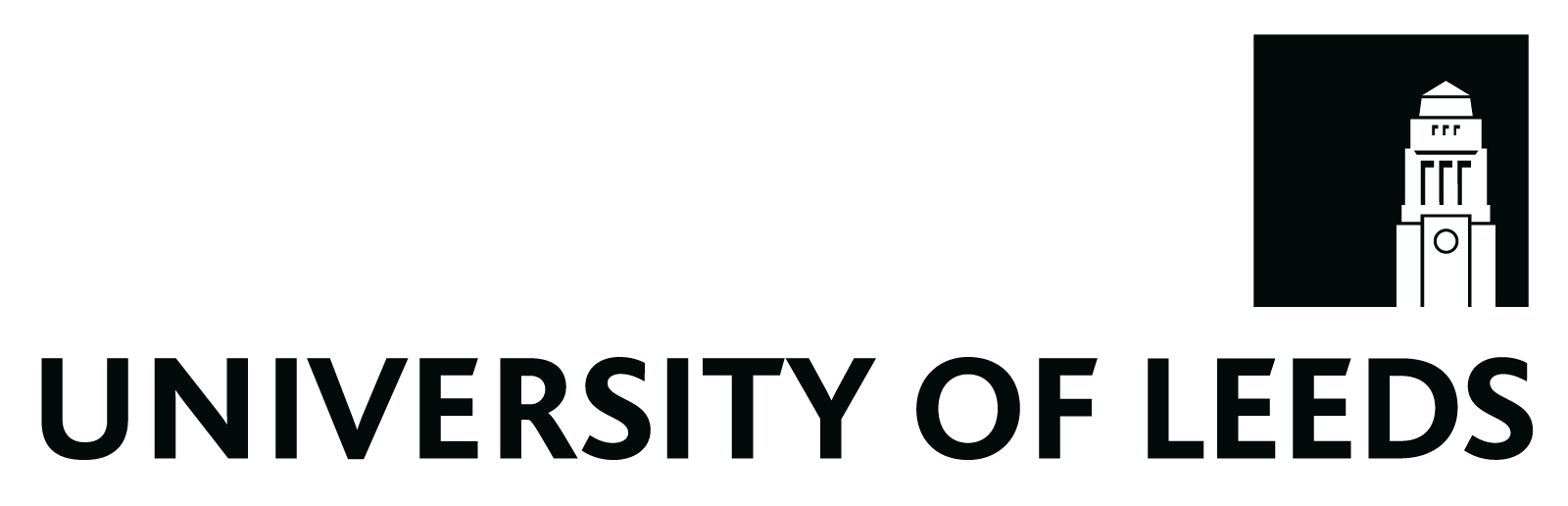36 Setting up your digital platform
It’s important to consider which delivery platform(s) you will use for the Jam. If your event is for internal and external participants, engage early with the Digital Education Service (DES). DES can offer advice and guidance, and can assist you in the planning of your event.
If you are planning to use Microsoft Teams, which is supported by the University, you should request a standard Teams space for a Jam at least three months in advance of the event. This will give you time to build the space with your collaborators. If you need assistance, you can work with DES to create a simple structure.
If you intend to use Teams as your collaborative learning platform for a Jam, please note that you can include up to 1,000 participants.
If your Jam involves individuals from another institution, you should ensure that they have a Microsoft account. This is necessary to be able to participate fully and is especially important for those facilitating the event. You can find help regarding this at Microsoft’s How to create a new Microsoft account web page.
In addition, it’s important to ensure that you have dedicated technical support during the Jam. This will aid rapid troubleshooting of issues.
You can use the following template to help you prepare your requirements for discussion with DES. Add your content in the right-hand column of the table below.
| Participants
· Internal, external or mixed? |
|
| Live sessions
· Yes/No |
|
| Break out rooms in live sessions
· Yes/No |
|
| Whiteboard in live sessions
· Yes/No |
|
| Self-paced discussion
· Yes/No |
|
| Group work
· Yes/No |
|
| Resources sharing
· Yes/No |
|
| Anticipated participant numbers |
In advance of your Jam, you should do the following:
- Create specific channels for different purposes (but not too many).
- Add resources and instructions about their use.
- Create a private, hidden channel for facilitators to communicate through during the Jam.
As a minimum, we recommend you use the following channels in the Teams space:
| General | · This is a default channel in all Teams areas. You can use this as the main communication channel during the Jam.
· Use banners to help make all Jam announcements visible in this channel. For example, these may include live sessions, reminders, calls for participation, feedback and evaluation. · You can share resources in this channel to encourage sharing of relevant tools for learners e.g. Padlet. |
| 01 Café | · A channel for getting to know each other and facilitating social interactions. For example, you could use a Padlet for introductions. |
| 02 Live programme | · A channel with all live sessions scheduled for easy access.
· Consider setting up a live channel for each day of the event if they include multiple sessions. Set up each live session separately and provide related information so that participants easily can see everything they need. · You should assign organiser access to multiple users. This is important so that there is more than one individual with access to breakout rooms, for example. · Consider adding participants before setting up the live sessions so that they receive calendar invites automatically. |
| 02 Resources | · A channel to share Jam-related resources in a single space. You can encourage learners to share their own resources here. |
| Group 1 | · Channel for Group 1. |
| Group 2 | · Channel for Group 2. |
| Group 3 | · Channel for Group 3. |
| Group X | · Add further channels, one for each group. |
| Facilitators’ Back Stage Area | · A private, hidden channel for organisers and facilitators to support each other (and troubleshoot issue) during the Jam. |
In advance of your Jam, populate each channel with information on how you will use it during the event. You should also prepare links to live events in advance, saving you valuable time and effort later.
Refer to Appendix 4: Teams channel announcements for the Jam for an example of the channel announcements used for the Social Justice Jam: Spaces for Change event in June 2024.
After setting up the Teams space, and reviewing this as a team, you should seek further feedback from colleagues and students. You may then choose to create a short video clip showing learners how to navigate through the space. You may need to run a short session to demonstrate use of the space, and answer any questions, especially for external partners who may not be familiar with the platform.